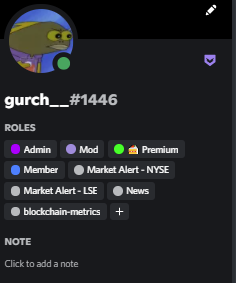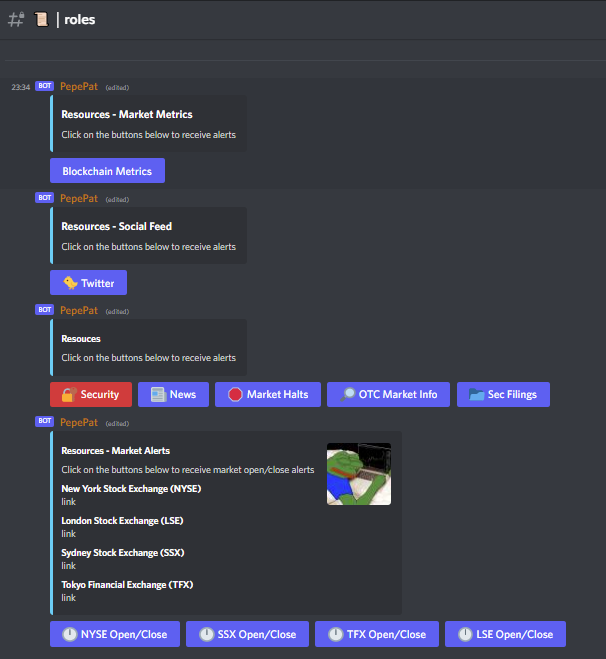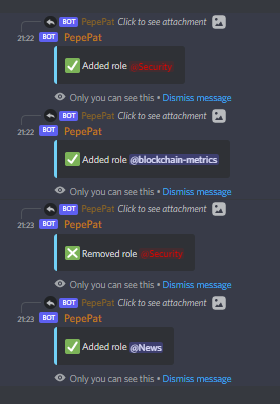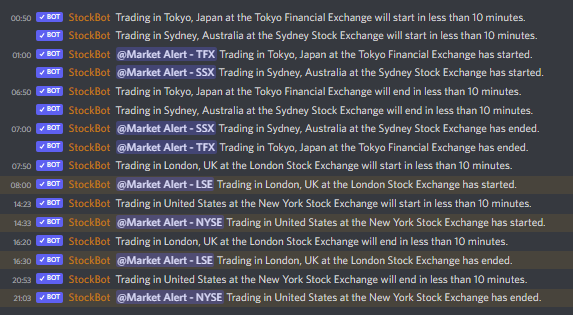Short Version
Discord Roles are a feature within the Discord communication platform that allow server administrators to assign specific permissions and access levels to different members of a server. Roles help organize and manage the server by defining what actions individuals can take, such as sending messages, managing channels, or kicking members. By creating custom roles, server owners can tailor the experience for different users, such as moderators, admins, or specific community roles. Discord Roles are instrumental in creating an organized, efficient, and engaging community where members can collaborate, communicate, and participate in a structured environment.
The roles we have in the community are
Premium – access to the premium section of the community
Analyst – can post signals to TPHunter
Author – contributes to writing content in the discord community and on the blog
OG – Limited to 50 spaces – first 25 members to reach Level 10 and the first 25 users to have 20 valid invites
Member – All new joiners are given this role after agreeing to the community T&Cs
There is also a number of resources available, head over to the 📜|roles channel and click the buttons to receive and customize alerts
Videos
Additional Resources
Long Version
Introduction
Creating Order in Chaos: Maximizing Efficiency with Discord Roles
Is your Discord server feeling like a chaotic mess? Don’t worry, we’ve got you covered!
Discord, the popular communication platform for communities, offers a powerful feature called “Roles” that can transform the way you manage and organize your server. In this blog post, we’ll delve into the world of Discord Roles and show you how to maximize efficiency in your server.
Why Discord Roles Matter
Discord Roles play a crucial role in establishing order and structure within your server. They allow you to assign different permissions and privileges to users based on their roles, making it easier to moderate, engage, and manage your community effectively.
By utilizing Discord Roles strategically, you can streamline communication, improve user experience, and create a well-organized environment that fosters collaboration and engagement.
In the next sections, we’ll explore the fundamentals of Discord Roles, guide you through creating custom roles, and reveal tips and tricks for maximizing efficiency. So, buckle up and get ready to conquer the chaos!
Stay tuned for the upcoming sections where we’ll dive deeper into understanding Discord Roles and creating custom roles that suit your community’s unique needs.
Now, let’s embark on this adventure of creating order in chaos with Discord Roles!
Stay tuned for the next section where we’ll explore the fundamentals of Discord Roles and the hierarchical structure within a server.
Understanding Discord Roles
The Power of Roles in Discord Server Organization
Discord Roles are the backbone of effective server management, providing a structured framework for user permissions and access. In this section, we’ll delve into the fundamentals of Discord Roles and explore how they contribute to maintaining order within your community.
What Are Discord Roles?
Discord Roles are a system of categorizing users within a server and assigning them specific permissions and privileges. By assigning roles to users, you can regulate their ability to perform certain actions, access channels, or use server features.
Roles in Discord follow a hierarchical structure, meaning that some roles hold higher privileges than others. This hierarchy determines the scope of control a user has over the server and its members.
Default Roles in Discord
Discord comes with three default roles: Admin, Moderator, and Member. These roles serve as the foundation for managing your server:
- Admin: The Admin role holds the highest level of control and authority over the server. Admins have access to all administrative features, such as managing channels, users, and permissions.
- Moderator: Moderators assist in enforcing server rules and maintaining a safe environment. They possess moderation powers to manage users, remove unwanted content, and ensure compliance with community guidelines.
- Member: Members are the backbone of your community. They have standard access to channels and basic server features, but don’t possess administrative or moderation capabilities.
Role Hierarchy and Permissions
Discord Roles operate within a hierarchy, where higher roles inherit the permissions of lower roles. This hierarchy allows you to create different levels of access and control based on the roles assigned to users.
For example, if a user has both the Member and Moderator roles, they will possess the combined permissions of both roles. However, the permissions associated with the Moderator role will take precedence over those of the Member role.
Benefits of Discord Roles
Discord Roles offer several benefits for effective server organization and management:
- Structured Community: Roles provide a clear framework for organizing users and distinguishing their roles within the community.
- Streamlined Permissions: By assigning roles, you can easily manage user access to channels, features, and administrative controls.
- Efficient Moderation: Roles allow you to delegate moderation responsibilities to trusted users, making it easier to enforce rules and maintain a healthy community.
Understanding the basics of Discord Roles is essential for maximizing efficiency and maintaining a well-organized server. In the next section, we’ll delve into the process of creating custom roles and explore the endless possibilities they offer.
Creating Custom Roles
Tailoring Discord Roles to Fit Your Community’s Unique Needs
Custom roles in Discord offer a world of possibilities for server customization and personalization. In this section, we’ll guide you through the process of creating custom roles that align with your community’s requirements and elevate the Discord experience.
Step-by-Step Guide to Creating Custom Roles
-
Accessing Role Settings: To create custom roles, navigate to your Discord server settings and select the “Roles” tab. Here, you’ll find options to manage existing roles and create new ones.
-
Naming Your Role: Choose a descriptive and memorable name for your custom role. Whether it’s “Admin Assistant,” “Game Guru,” or “Event Coordinator,” make sure the name reflects the purpose or responsibilities associated with the role.
-
Assigning a Color: Select a color that represents the role’s significance or complements your server’s theme. Colors make roles visually distinctive, enhancing the organization and clarity of your server.
-
Setting Permissions: Determine the specific permissions and access levels for each custom role. Discord provides a range of permissions, such as managing channels, kicking or banning users, and posting links or attachments. Tailor the permissions based on the responsibilities and trust level of each role.
-
Assigning Roles to Users: After creating custom roles, assign them to users based on their roles or responsibilities within the community. You can assign roles individually or in bulk, depending on your server’s size and requirements.
Creative Uses for Custom Roles
Custom roles can serve a variety of purposes beyond basic permissions. Here are some creative ideas to make the most of your custom roles:
-
Gaming Clans: Create roles for different gaming clans or teams within your community. Each role can have its own permissions and exclusive channels, fostering a sense of belonging and friendly competition.
-
Special Events: Designate roles for event organizers or VIP attendees during special occasions. These roles can grant special access or privileges related to the event, such as exclusive channels or special emotes.
-
Support Team: If you have a support team or staff members, create dedicated roles for them. These roles can provide access to customer support channels, moderation features, or other tools specific to their responsibilities.
-
Content Creators: If your server hosts content creators, such as streamers or artists, create roles that showcase their talents. These roles can grant them recognition, additional promotion, or access to channels dedicated to content collaboration.
Unleashing the Potential of Custom Roles
Custom roles are the building blocks for creating a unique and engaging Discord community. By tailoring roles to fit your community’s needs, you can foster a sense of identity, promote collaboration, and enhance the overall server experience.
In the next section, we’ll explore strategies for maximizing efficiency with Discord Roles, ensuring smooth operations and optimal user engagement.
Maximizing Efficiency with Discord Roles
Streamlining Server Operations and Enhancing User Engagement
Discord Roles not only provide structure and organization within your server but also offer opportunities to maximize efficiency and optimize user engagement. In this section, we’ll share strategies and tips to ensure your Discord Roles are utilized to their fullest potential.
Efficient Role Management
- Clear Role Descriptions: Clearly define the responsibilities and permissions associated with each role. This helps users understand their roles and encourages them to utilize the appropriate channels and features.
- Regular Review: Periodically review your roles and their assigned permissions. Ensure that roles align with the changing needs of your server and adjust permissions accordingly. Regular reviews help maintain relevance and prevent role clutter.
- Streamlined Hierarchy: Establish a logical role hierarchy to minimize confusion and optimize permissions. Consider how roles interact with one another and organize them accordingly. Users should have the appropriate roles to perform their tasks efficiently.
Automating Role Assignment
- Welcome Routines: Set up welcome bots or moderation bots to automatically assign roles to new members based on their introductions or specified criteria. This simplifies the onboarding process and ensures that users are immediately integrated into the appropriate sections of your server.
- Self-Assignable Roles: Create a system where users can self-assign certain roles based on their interests or preferences. This empowers users and encourages them to engage with the community in a more personalized way.
Customized Channels and Permissions
- Targeted Channels: Utilize Discord’s channel permissions to limit access to specific roles. Create channels dedicated to certain topics or exclusive for particular roles. This ensures focused discussions and prevents information overload.
- Voice Channel Management: Fine-tune voice channel permissions to optimize communication within your server. Assign roles that have the ability to moderate or create temporary voice channels for events or specific purposes.
Promoting Collaboration and Engagement
- Special Role Benefits: Offer unique benefits or perks to certain roles to incentivize engagement and active participation. This could include access to exclusive giveaways, early access to announcements, or the ability to participate in special events.
- Role-Exclusive Events: Host events specifically for certain roles within your community. This encourages camaraderie and creates a sense of belonging among members with shared interests or responsibilities.
- Recognize Contributions: Show appreciation for the efforts and contributions of users with special recognition or badges associated with specific roles. This boosts motivation and encourages continued engagement.
By implementing these strategies, you can unlock the full potential of Discord Roles, streamlining operations, and fostering a thriving and engaged community.
In the next section, we’ll explore real-life case studies and examples of successful server management using Discord Roles. Get ready to be inspired!
Case Studies: Real-Life Examples
Discover How Successful Communities Maximize Efficiency with Discord Roles
In this section, we’ll explore real-life case studies of Discord server management, highlighting successful communities that have leveraged Discord Roles to create efficient and engaging environments.
Case Study 1: Gaming Community Paradise
The Challenge
Gaming Community Paradise faced the challenge of managing a large, diverse player base across multiple games. They needed a way to organize their community and ensure smooth collaboration and communication.
The Solution
By implementing Discord Roles, they created custom roles for each game they supported. These roles granted access to specific game channels, allowing players to engage with like-minded individuals and find teammates effortlessly. Additionally, they introduced role-exclusive voice channels for teams and created separate roles for moderators and event organizers to maintain order and host game-specific events.
The Result
Gaming Community Paradise saw a significant improvement in player engagement and collaboration. Members found it easier to connect with fellow players, resulting in enhanced teamwork and a stronger sense of community. The well-structured roles also reduced moderation efforts, as designated moderators were able to efficiently handle game-specific issues and keep the server running smoothly.
Case Study 2: Creative Hub
The Challenge
Creative Hub aimed to foster a collaborative environment for artists, writers, and content creators. They needed a way to differentiate between various creative roles, provide specific channels for each discipline, and encourage collaboration within the community.
The Solution
Custom roles were created for different artistic disciplines, such as “Visual Artist,” “Writer,” and “Musician.” Each role came with its own set of permissions and access to specialized channels where members could share their work, provide feedback, and collaborate on projects. Creative Hub also introduced a role called “Collaborator,” allowing members to easily identify and connect with others interested in collaborating on creative endeavors.
The Result
Creative Hub became a thriving community for creators, fostering collaboration and inspiration. With dedicated channels for each discipline and role-specific permissions, members could easily showcase their work and receive valuable feedback from like-minded individuals. The introduction of the “Collaborator” role led to numerous successful creative projects and collaborations within the community.
Case Study 3: Support Central
The Challenge
Support Central faced the challenge of providing efficient customer support to their user base while managing a growing community. They needed a way to streamline support requests, assign responsibilities to a support team, and ensure that users received prompt assistance.
The Solution
Support Central created a custom role called “Support Agent” and assigned it to trusted members of their community who had experience in providing support. This role came with permissions to access dedicated support channels, allowing agents to focus on resolving user queries effectively. They also implemented a self-assignable role for “Need Help,” enabling users to quickly identify themselves as needing assistance and receive prioritized support.
The Result
Support Central experienced a remarkable improvement in customer support efficiency. By utilizing Discord Roles, they established a dedicated support team that could focus solely on assisting users in the designated channels. The “Need Help” role made it easier for users to request assistance, resulting in quicker response times and improved user satisfaction.
These case studies highlight the power of Discord Roles in optimizing server management and user engagement. By customizing roles to fit the unique needs of your community, you can create efficient, thriving, and tightly-knit communities.
In the next section, we’ll conclude our exploration of Discord Roles and summarize the key takeaways from this blog post.
Conclusion
Harness the Power of Discord Roles for Efficient and Engaging Communities
Discord Roles are a game-changer when it comes to managing and organizing your server. By strategically utilizing roles, you can create a structured environment that maximizes efficiency, enhances collaboration, and fosters engagement within your community.
In this blog post, we explored the fundamentals of Discord Roles, delving into their importance and benefits. We discussed the process of creating custom roles tailored to fit your community’s unique needs and provided strategies for maximizing efficiency with roles.
Through real-life case studies, we witnessed the transformative impact of Discord Roles on diverse communities. From gaming communities to creative hubs and customer support channels, Discord Roles proved to be instrumental in streamlining operations and nurturing thriving communities.
Remember, clear role descriptions, regular role reviews, and streamlined role hierarchy are essential for effective role management. Automating role assignments and customizing channels and permissions further optimize the Discord experience.
By promoting collaboration, recognizing contributions, and providing role-specific benefits, you can create an engaging and vibrant community where members feel valued and connected.
Now, armed with the knowledge and insights gained from this blog post, it’s time to harness the power of Discord Roles and create a well-structured, efficient, and engaging community on Discord.
Start by evaluating your server’s needs, identifying the roles that will bring the most value, and tailoring them to suit your community’s unique requirements. With thoughtful planning, strategic role assignments, and continuous refinement, you can unlock the full potential of Discord Roles and create a thriving digital space.
Remember, managing a successful server requires ongoing dedication and adaptation. Stay connected with your community, gather feedback, and continue refining your role structure to ensure it remains relevant and efficient.
So, what are you waiting for? Dive into Discord Roles and create an organized, engaging, and efficient community that will keep your members coming back for more.
Happy role-assigning and server-building!